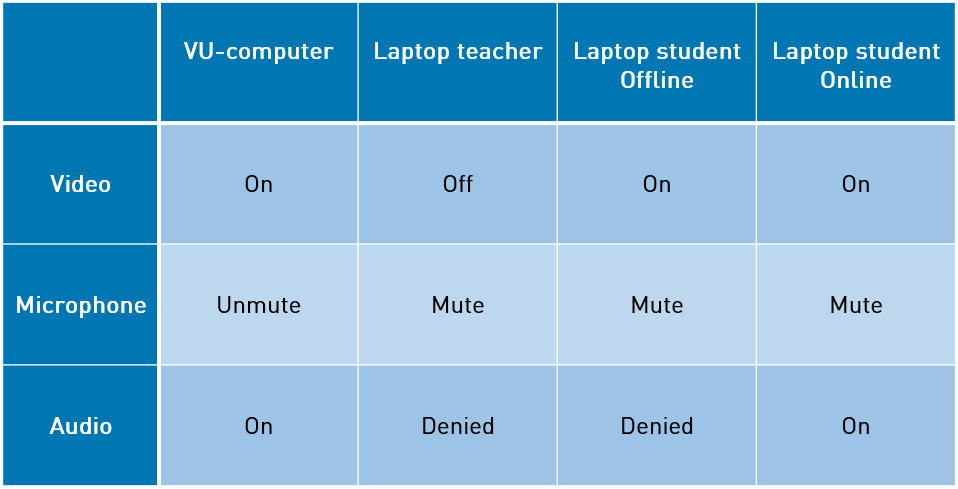VU Amsterdam has equipped about 150 lecture halls with cameras and microphones so that students can join in online. Some teachers have had positive experiences, others are still exploring and still others have tried more advanced forms of hybrid teaching. Time to share some experiences, so we can learn from each other and make the most of this new form of education!
On 16 September, in the second week of the new academic year, the VU Education Lab organised a peer review hour during which teachers exchanged their experiences with hybrid teaching.
In general, their experiences are positive. People are happy to teach on campus again, it is convenient that students can choose whether they participate online or offline, student feedback is positive and it has been found that students participate more interactively than when solely taught online, because students like to be involved in what is happening in the classroom.
This does not mean that there have not been some bad experiences as well: dividing your attention between the online and offline students is challenging and consumes a lot of energy (especially when you also have to monitor the chat), sometimes only a few students show up physically and for the online students you are less intelligible than when you would exclusively teach online.
The most useful part of the session was the exchange of tips. What did you do during hybrid teaching that improved your experience? We have collected these tips which you can find listed below.